Unsubscribe Page
The Unsubscribe Page in your LeadsWithDemos site enables subscribers to manage their email preferences with ease, offering a straightforward way to opt out of future communications. This automation feature is designed to keep your email marketing compliant, user-friendly, and transparent, helping you build trust and maintain a healthy subscriber list.
Important: All automated journey emails sent via LeadsWithDemos must include the unsubscribe tag in their footer. Without this, automated journey emails cannot be sent, ensuring your communications comply with anti-spam regulations.
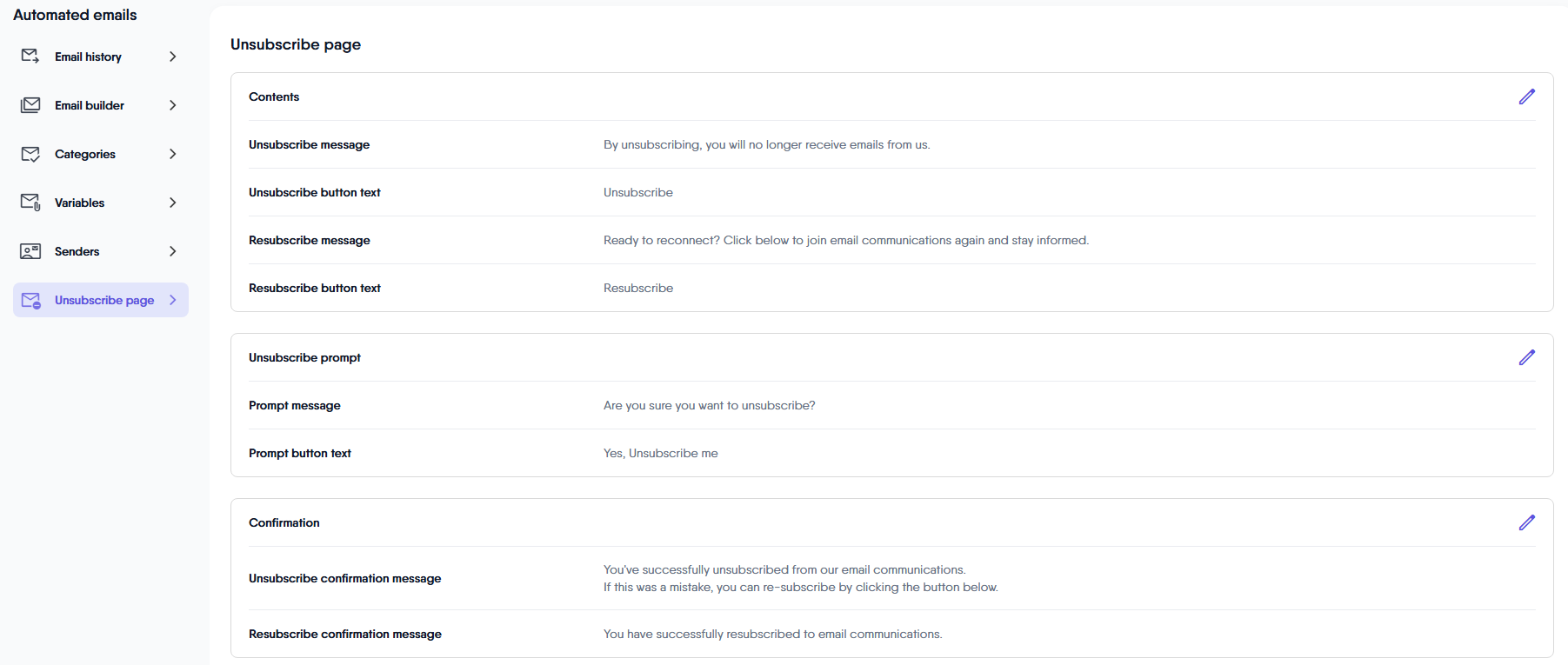
The Unsubscribe Page provides several personalization options:
Domain
By default, the Unsubscribe Page uses the primary domain of your LeadsWithDemos site. To customize the domain for this page, navigate to the Domain section of your LeadsWithDemos site.
Look and Feel
You can easily personalize the appearance of text and buttons on the Unsubscribe Page by editing them in the Design section of your LeadsWithDemos site. This helps ensure the page matches your brand’s style.
Content
The content displayed on the Unsubscribe Page—including prompts, confirmation messages, and button text—can be adjusted directly within the Unsubscribe Page settings in the Automated Email section. This allows you to tailor the messaging and experience for your audience. Key sections are:
Content
The Content section of the Unsubscribe Page in your LeadsWithDemos site allows you to fully customize the messages and button texts that subscribers see when they visit your unsubscribe page. To modify any content, simply click the pencil icon next to the item you want to edit.
- Unsubscribe Message: This is the main explanation displayed to subscribers about the impact of unsubscribing. It provides clarity, informing subscribers that by unsubscribing, they will no longer receive your email communications.
- Unsubscribe Button Text: Customize the text on the unsubscribe confirmation button. This ensures clear action for users and allows you to align the language with your brand tone (e.g., “Unsubscribe”).
- Resubscribe Message: This optional message invites unsubscribed users to opt back in, reminding them of the value they’ll miss by leaving and encouraging re-subscription if they change their mind.
- Resubscribe Button Text: Personalize the call-to-action for returning subscribers. A clear, reassuring label (such as “Resubscribe”) can help users rejoin your communications easily.
Unsubscribe prompt
The Unsubscribe Prompt section of the Unsubscribe Page in your LeadsWithDemos site is designed to protect subscribers from accidental actions by requiring an extra confirmation step before finalizing their opt-out.
- Prompt Message: This message appears as a confirmation dialog, asking subscribers if they are sure they want to unsubscribe. It adds a layer of clarity and helps prevent users from unintentionally removing themselves from your mailing list.
- Prompt Button Text: Customize the text for the confirmation button (e.g., “Yes, Unsubscribe me”). This ensures that the action is explicit and provides a clear, user-friendly experience.
Confirmation
The Confirmation section of the Unsubscribe Page in your LeadsWithDemos site is designed to reassure subscribers that their request has been processed successfully. This section includes customizable messages that appear after a user has unsubscribed or resubscribed, promoting a transparent and user-friendly experience.
- Unsubscribe Confirmation Message: This message is displayed to users once they have successfully unsubscribed from your email communications. Use clear and concise language to confirm the action and, if appropriate, invite users to resubscribe if the request was accidental.
- Resubscribe Confirmation Message: When a user chooses to resubscribe, this message confirms they have been added back to your email list. This immediate feedback helps prevent confusion and ensures subscribers feel confident about their updated preferences.